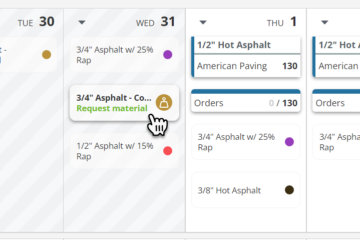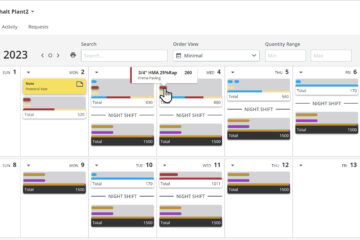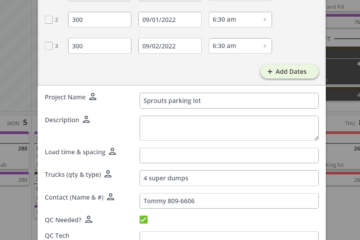Create Mix Designs and Materials
To create materials in PlantDemand, follow the steps below.
- Go to your plant
- Go to Plant Settings (gear icon in the upper right of your plant’s calendar)
- Click on the Materials management tab
- Here you can edit material names, colors, suppliers, input vs output and other notes
- To add a new Mix Design or Material, to to the Mix Design tab.
- Click Add Mix Design
- In the Output Material Dropdown, you can create new output materials that will show up on your calendar for plant scheduling
- Down in the Components section, click Add component to create input materials like rock, sand, dust, aggs, oil/bitumen, RAP, additives, etc.
- Add the percentage of each product for that mix.
- If you want to account for moisture, you can adjust your percentages. **Remember: This drives your input forecast report which you can share with your suppliers. So make sure it will work well for that purpose.
Edit your mix designs periodically. Make output materials obsolete if your mix design has expired. This will make it so that it can no longer be scheduled, and will put an “Obsolete” tag to the front of materials on existing orders.
The video below is from the old design of PlantDemand, and can still guide you on the methods even though some of the button placements and visuals have changed.
For help, click the Help button or email support.
Happy Scheduling!
- Requesting Asphalt and Aggregate From Your Plant – A Customer Portal Update
- Creating Mix Designs and Materials in PlantDemand
- 8 Common Mistakes in Asphalt Software and Scheduling
- PlantDemand Upgrades Customer Portal for Streamlined Requests and Scheduling
- Ahorra tiempo, mejora la gestión de materiales y la programación de pedidos con PlantDemand