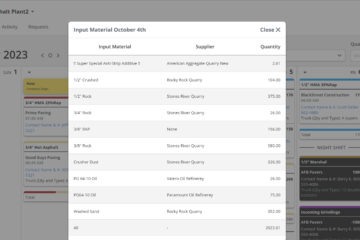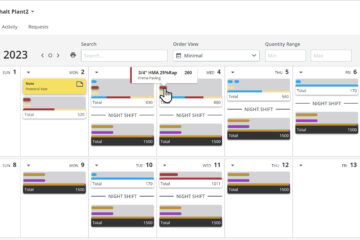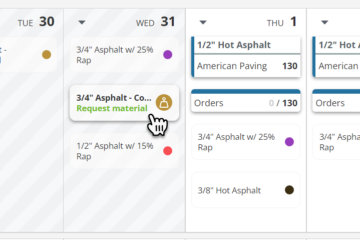Customers can request asphalt and aggregates from your plant
The Customer Portal was initially released in PlantDemand to allow customers to submit requests for mix to your plant. They could see the status of their request, and then see it on the calendar once a plant person approved it. While this was an interesting tool on PlantDemand, some of our plant schedulers noticed an important need for improvement…
Jump to the How-To section to setup your portal below
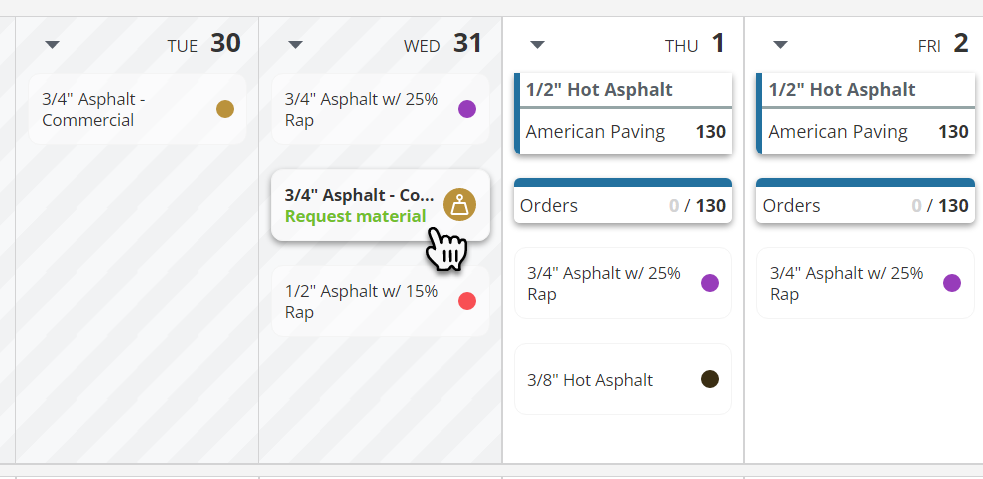
The opportunity to improve
At the time of initial release of the customer portal, orders were called into the plant most of the time. Since then there has been a tremendous increase in the amount of construction people who use apps and web tools to do their work each day. With that, many paving people have voiced a desire for the ability to have access to more information. They want an option for an online order request to schedule material purchases from the plants they buy from.
In the first release of the Customer Portal, a single plant customer could only see their requests, and could only see their orders if they created a request to begin with. This meant that if they were to call/text the plant, and then a plant person created an order on PlantDemand, the customer would have no way of seeing the order. Furthermore, if a customer’s co-worker wanted to see what had already been requested for their company, they were out of luck. They would need to share a login, but then the email flow would not work as it should. Lastly, when a request came in, everyone on the plant team would receive the notification – rather than just the sales people or dispatchers who should review and approve the asphalt request. This would fill the inboxes of plant people who did not need to see the requests.
The improvement
The newly released upgrade to the Customer Portal brings a much improved experience for the customers and paving teams who buy from your plant.
- Customers have the option of submitting a request, but can also have the option to call/text/email a plant person to be added to the calendar. They will see their orders on their calendar no matter which way they are added.
- Customers can be added together as a company so that if one person on their team submits a request, the others can see the requests and orders on their calendar as well.
- Plant people can opt in or out of receiving requests in their Notifications settings, so only the plant people who need to receive the requests do (dispatch or sales people).
- Requests still go through an approval workflow. Nothing is added to your calendar unless you approve it.
- Several other improvements to the interface for the customer portal have been included as well!
Some of you may still want your customers to call or text. We recommend setting up a portal to at least give your customers the ability to see what they have scheduled with you. They can still order the same way they have in the past, but there will be greater shared visibility of the plant schedule.
Below you will find a guide to setting up some of your customers in the Customer Portal for your plants.
How to setup customers so that they can request asphalt and aggregates on PlantDemand
- Choose a customer you would like to setup. Navigate to the plant that they buy from. Remember to contact them and let them know you will be inviting them.
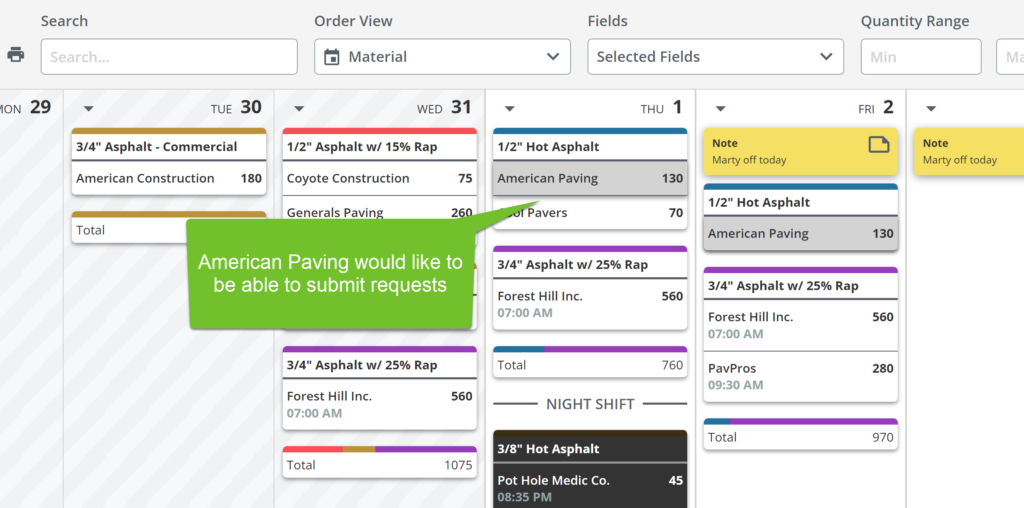
2. Go to the plant settings > Customers > find the customer and click “Create Portal.
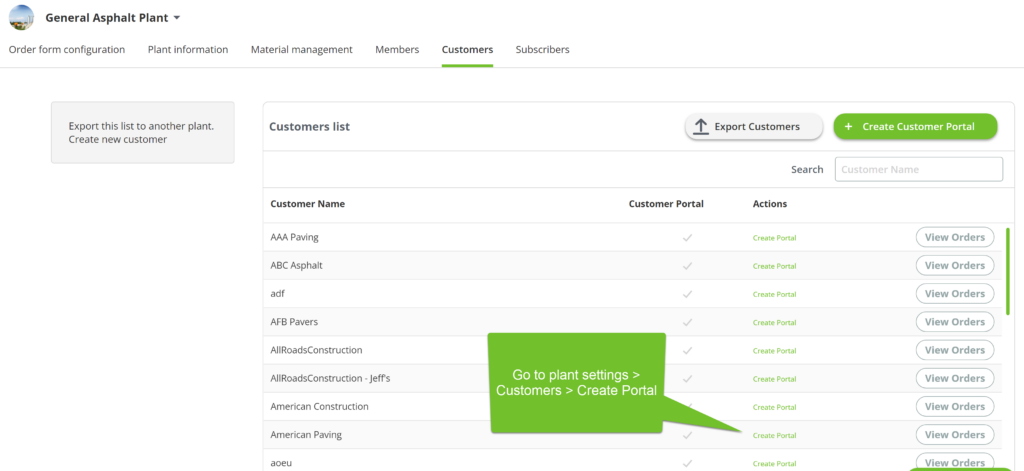
3. Select the appropriate plant/plants that they buy from. You can set them up for a few of your plants as needed.
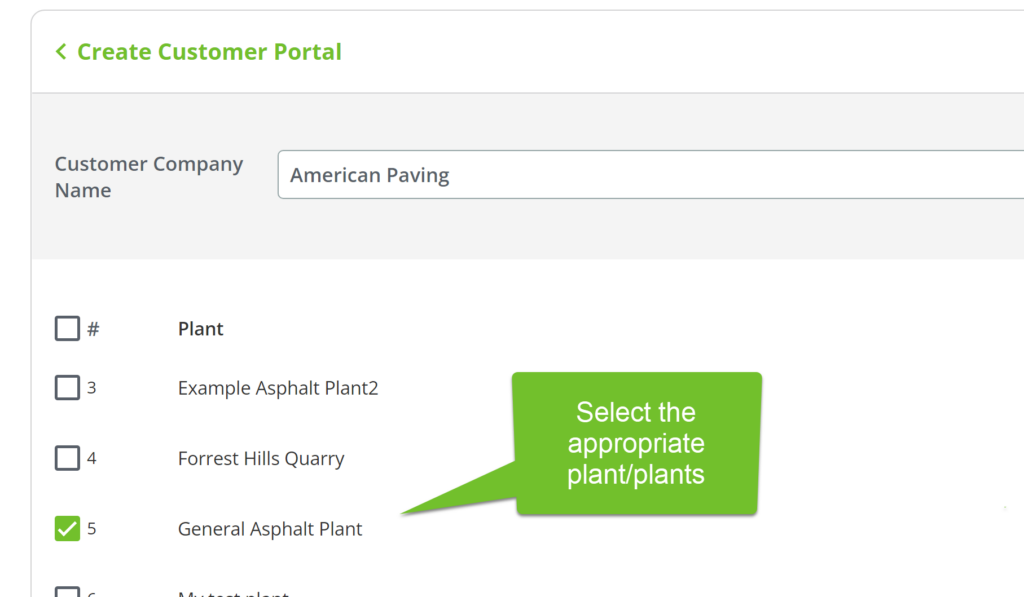
4. Add the contact name and email of the first customer. You will be able to add others from their company too once you have completed these steps.
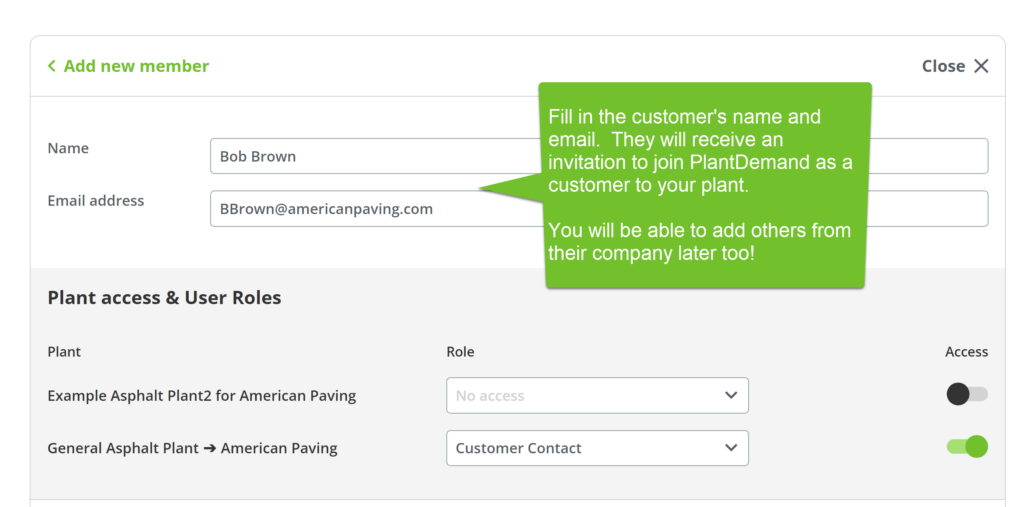
5. Click Save at the bottom of the screen.
6. The customer will receive an invitation from you.
7. They will be able to setup an account and have access to a separate calendar that only shows information for their company.
8. You will now see the portal at the bottom section of your Dashboard on PlantDemand
9. To add additional people from that company to the new portal, go to the Customer Portal section of your dashboard. Select the portal.
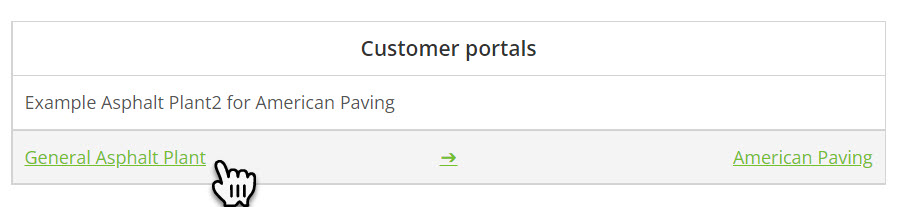
10. Go to the Plant Settings > Members > and then click the New employee button. This will add them to the customer’s company for your plant.
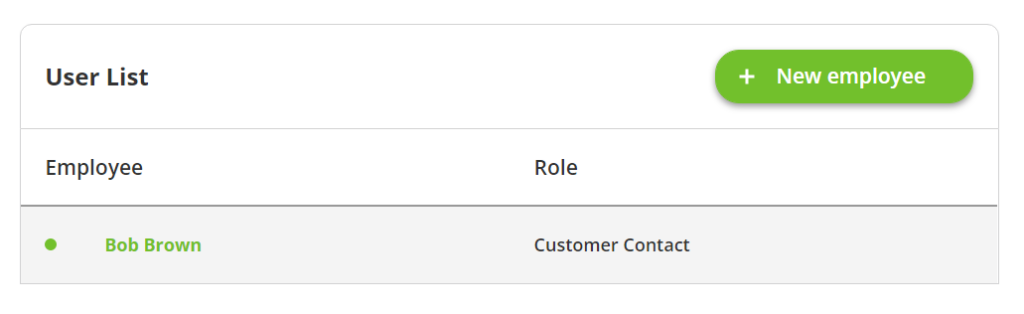
Your plant calendar view vs the customer’s calendar view
Below is a side by side view of your plant calendar vs the customer view.
On the left, you will notice the typical PlantDemand calendar for you and the people at your plant. It shows all of the details of all of the orders. On the right, the customer has a “redacted” view of a calendar with only their order data. They can’t see who else is coming into your plant, quantities others are taking, or other information not associated with their orders.
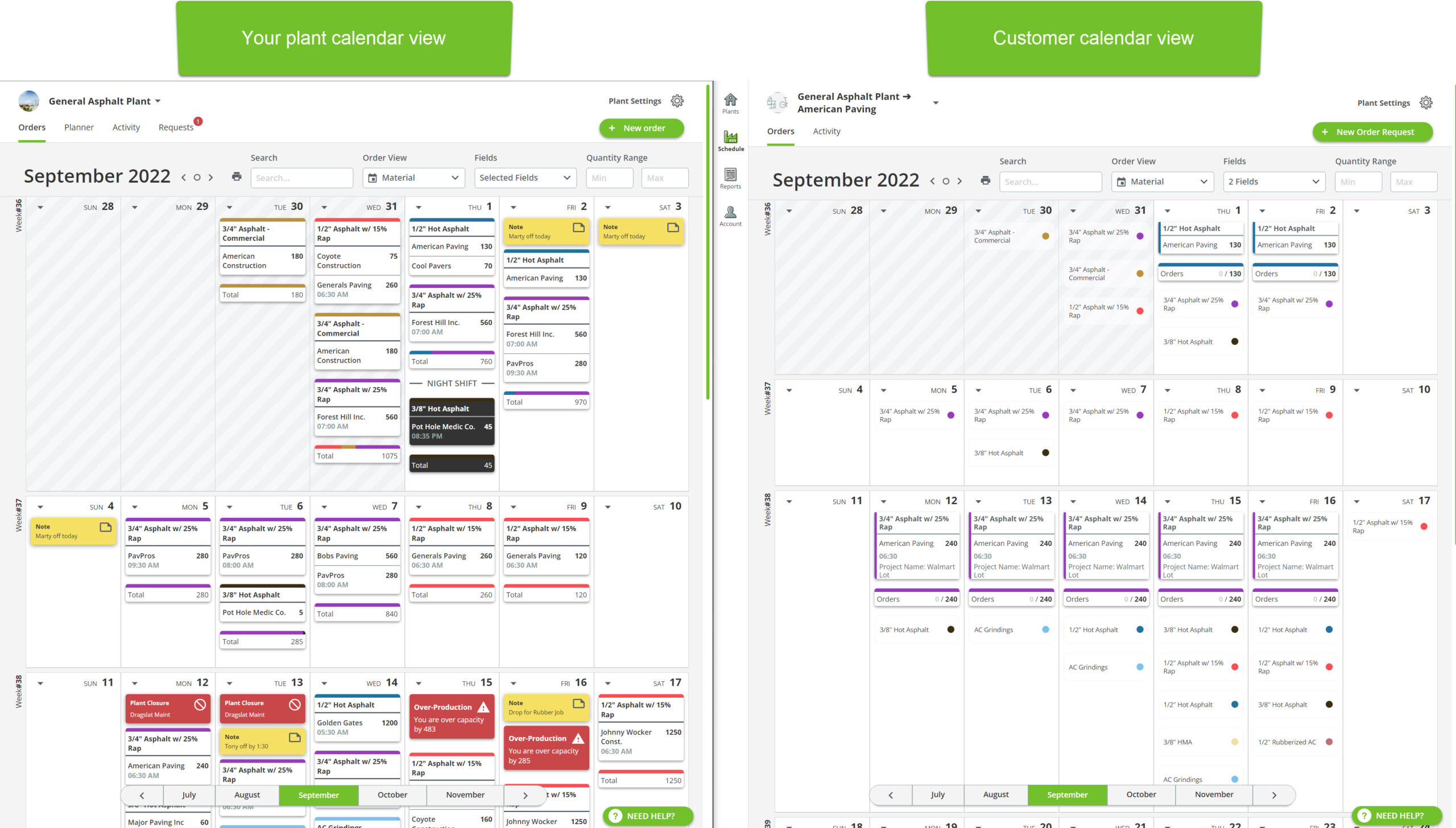
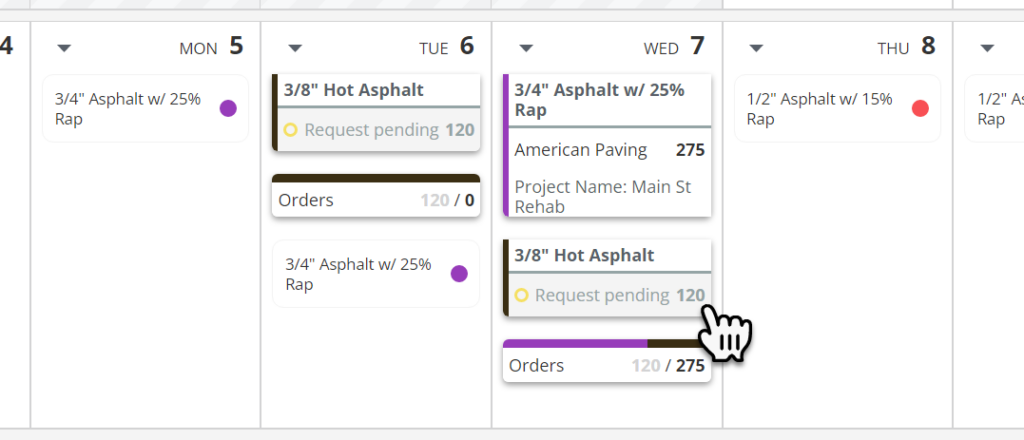
Your customers can only see the orders for their company.
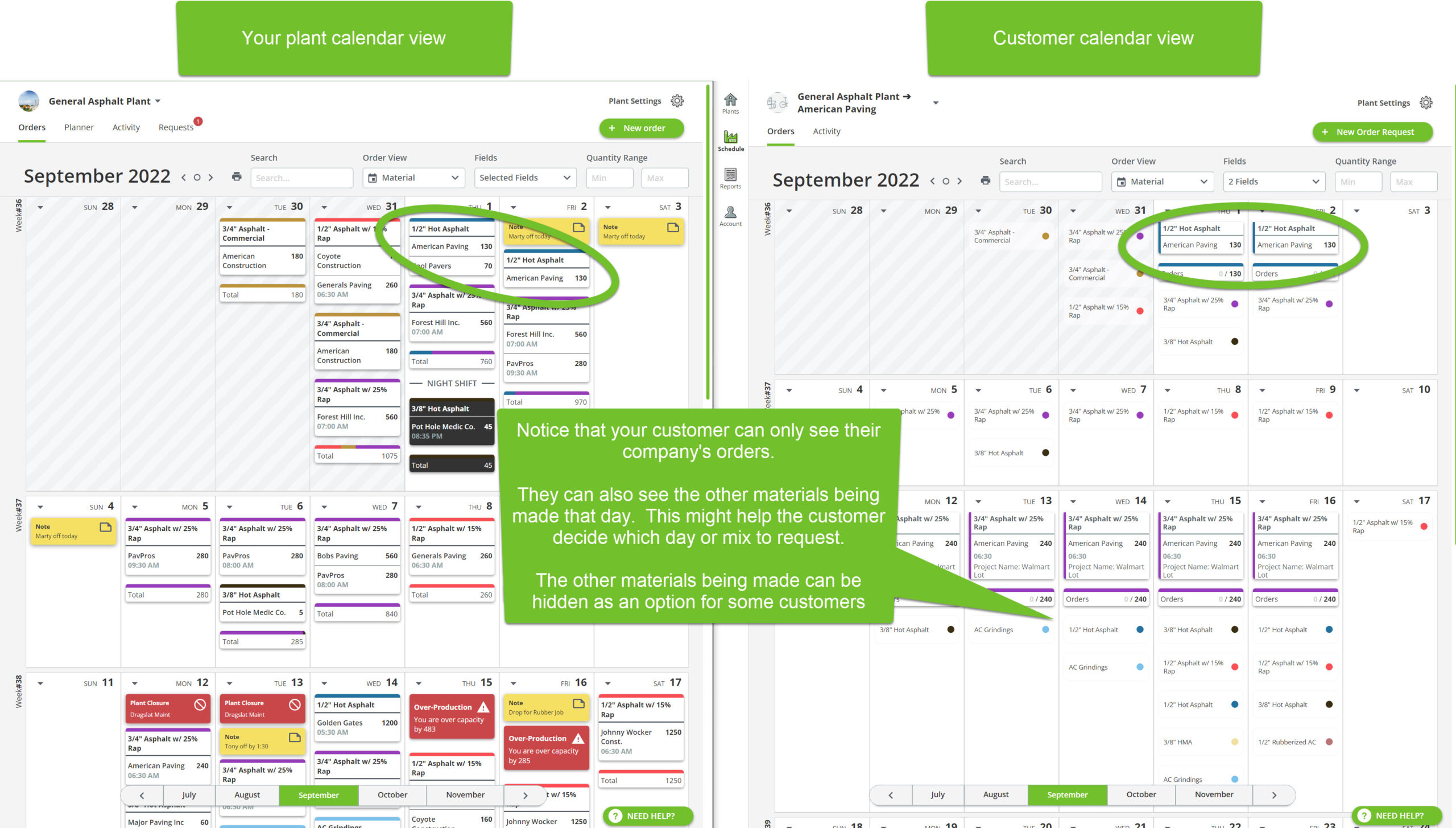
Bringing value to the paving crews and customers of your plant
The Customer Portal in PlantDemand gives you the option to include your customers more in the scheduling that is already taking place at your plant. Whether they create the requests, or call you with their orders, the Portal will increase the visibility of the plant schedule beyond just your internal plant team. Now that one person on a paving crew can see the orders coming up that another person from their company requested, the customers will be better informed too. They will get some of the many benefits that the plant schedulers have gotten from PlantDemand. With the ability to see the schedule on their phone or tablet, they will be able to collaborate better with the plant people and their co-workers. More options for scheduling their orders through your plant means happier customers.
Contact support@plantdemand.com for any questions or for help getting setup.